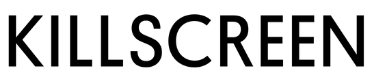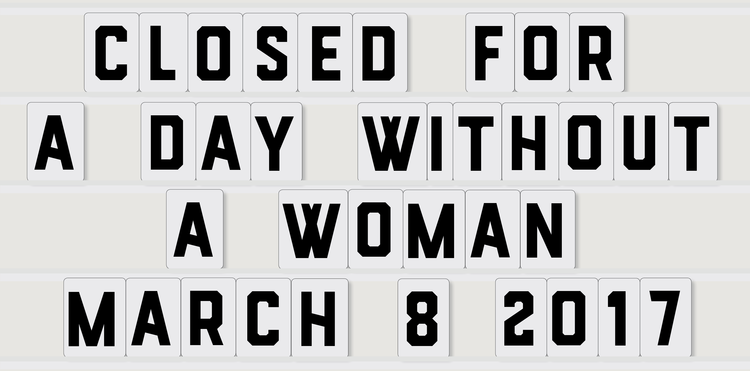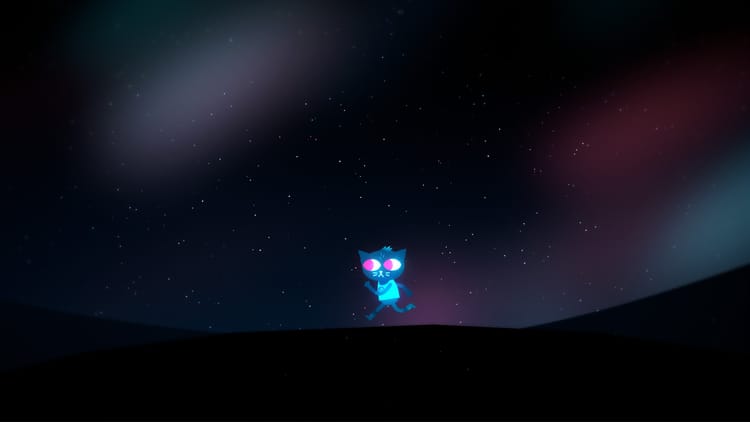TextureWriter might be the best interactive fiction tool for beginners

Header image by Paul Downey
An announcement on Twitter last week revealed a new piece of software called TextureWriter, which supposedly makes creating interactive fiction easier than ever. Joining other IF (interactive fiction) tools like Twine and Inform, TextureWriter offers a different and more intuitive way to navigate through a story. Like Twine and Inform, TextureWriter doesn’t require any coding knowledge to create a story. But it also incorporates a much more user-friendly interface than the others, using a simple click and drag button prompt called an “interaction word.”
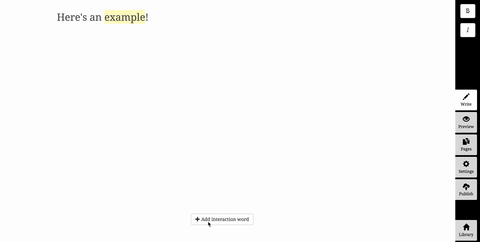
Interactive fiction simulates environments where players can choose different paths for characters, allowing them to shape the story to get different outcomes. Growing out of the Choose Your Own Adventure novel, one of its earliest examples in games was the text-based Zork (1980). The genre now takes many forms in videogames, but usually maintains the text-only approach. Most tools for novice interactive fiction writers are browser-based, and can even accommodate sound and graphical elements.
Usually, to progress or make decisions in the story, these programs highlight and hyperlink words that bring users to a new browser page. But in TextureWriter, you drag the interaction button over the highlighted word of your choice so the rest of the story materializes underneath it on the same page. This changes the user experience, making it more active and intuitive by replacing clicking with dragging and dropping. Being able to use your finger to drag and drop “action words” onto the desired phrase will be useful in terms of accessibility for the player, especially since it allows them to read stories on touchscreen devices as well as the usual web browser.
This changes the user experience, making it more active and intuitive
If you’re interested in creating your own interactive fiction, TextureWriter appears to be one of the most novice-friendly tools. You can create an account to save your stories, but it isn’t necessary since your work is saved locally. As you type within the editor, you can use the tabs off to the side of the work space to preview what you have written, change the settings, bold and italicize words, or even publish your story. When you wish to add an interactive word to something you’ve written, just click and drag it onto the desired option. A new prompt shows up, giving you the option to add more text (before or after the paragraph), turn to other pages, or add and remove flags (which allow you to specify a new behavior within the editor).
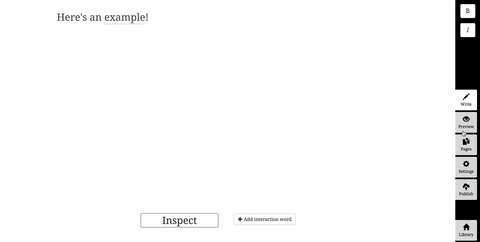
It will be interesting to see how the IF writer community will use these new capabilities. While there isn’t a lot of examples on the TextureWriter’s website yet, they provide a great 10 minute tutorial for newcomers on how to use the software.
Visit TextureWriters website here.